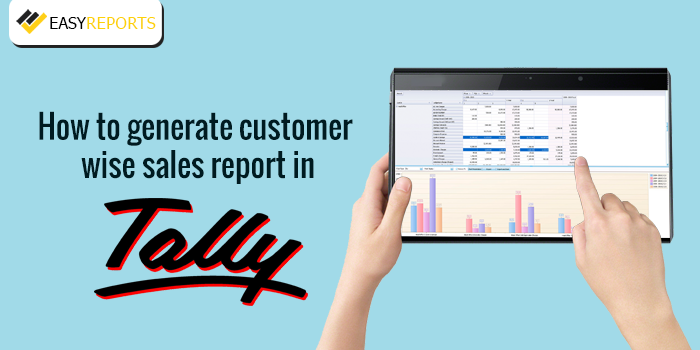April 20, 2018
Tally is one of the most useful platforms for anyone who wants to get help for their accounting and inventory management needs.
The accounting software gives the user the ability to generate sales reports. Given below is the step-wise procedure to generate customer wise sales report in Tally.ERP9:
- Open the Tally window
- Go to Display
- Select Inventory Books
- Select Movement Analysis
- Select Ledger Analysis
- Select the customer you want to see
- The report is generated
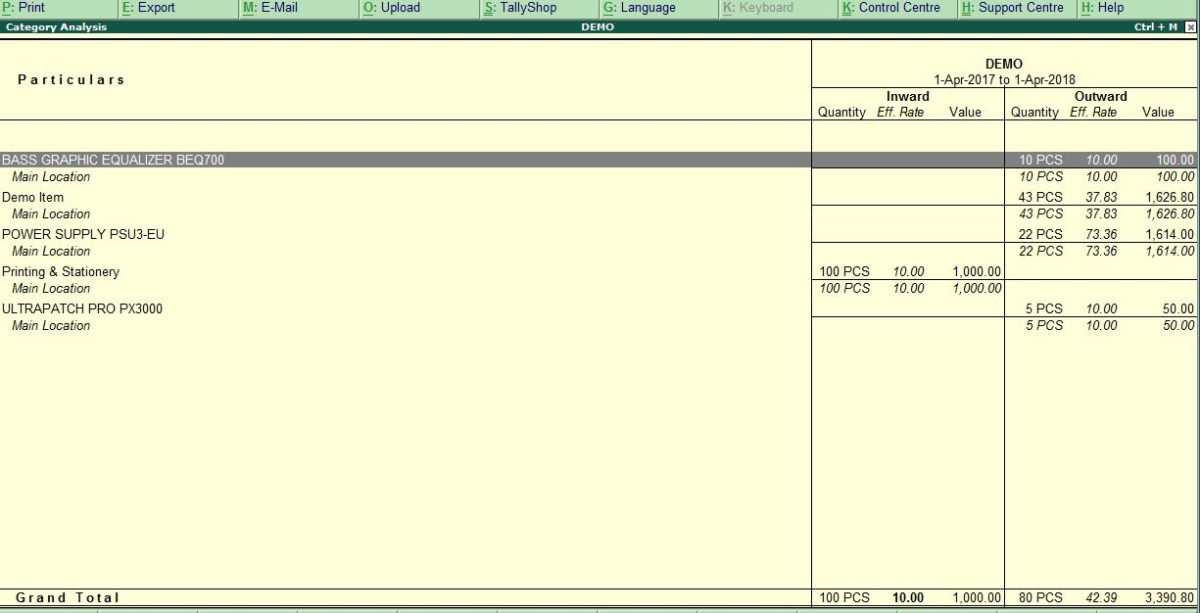
Reports obtained with Tally are static and modification of data post report generation turns to be a long and time-consuming process as we have to convert this data to excel format. The report is also viewable for a single customer at one time. Where you need multiple customers to view the reporting can become tedious. At times Tally also becomes slow when you try and generate reports with lots of data.
EasyReports is a tool which comes with predefined reporting features as per your reporting needs. EasyReports simplifies your report generating needs with its drag and drop functionality.
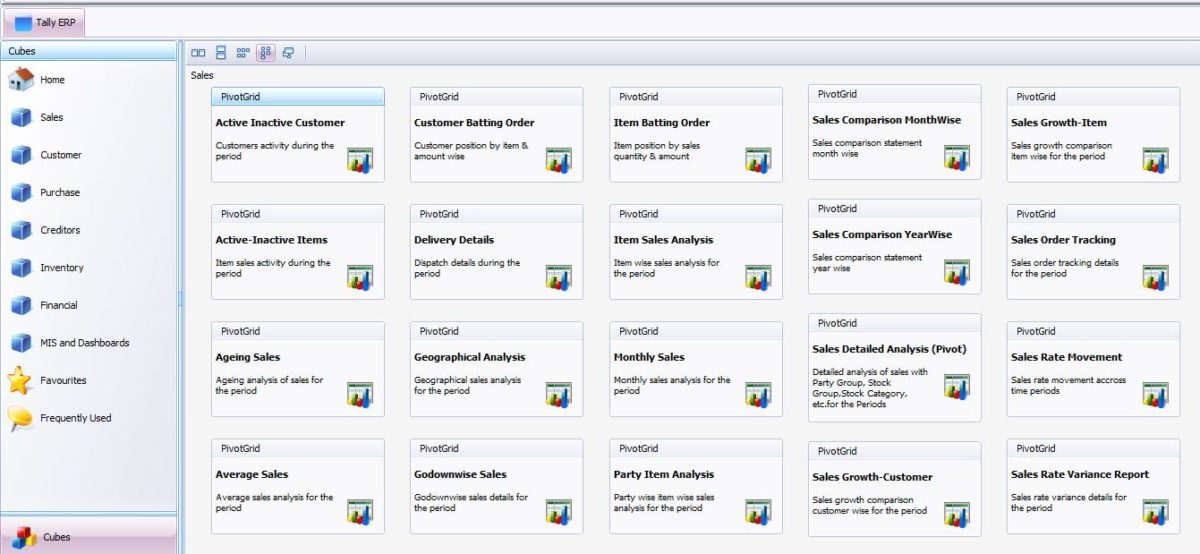

EasyReports gives its users the ability to generate reports in a wide range of formats. Given below is the step-wise procedure to generate sales report in EasyReports:
- Open the EasyReports main application.
- Go to Cubes
- Select Sales
- Select Company
- Set Company Name and Date parameter
- The report is generated
EasyReports provides user with drag and drop functionality so that using a single report you can generate multiple required reports and save them for later use. It can also schedule your reports and automatically send you emails at the specified days, dates and time.
To know more about EasyReports please click here https://www.easyreports.in/