August 13, 2018
Tally9 – The world’s first and most powerful concurrent Multi-lingual integrated Business Accounting Software and also very flexible, the only reason that empowers business owners to manage their business smoothly. ERP9 is also one of the versions of Tally Solutions like all other versions released earlier like Tally 6.3, Tally 7, Tally 7.2 Simplified with VAT, TDS & Service Tax Accounting, Tally 9, etc.
Integrate accounts with inventory in F11: Features
On enabling the option “Integrate Accounts with Inventory” in F11: Features (F1: Accounting Features), the final output will reflect on the Balance Sheet and P/L Account of the concerned organization.
With the Inventory function being enabled in Tally.ERP9, the user possesses the option to choose closing stock balance from inventory records or from the (S)tock(L)edger account.
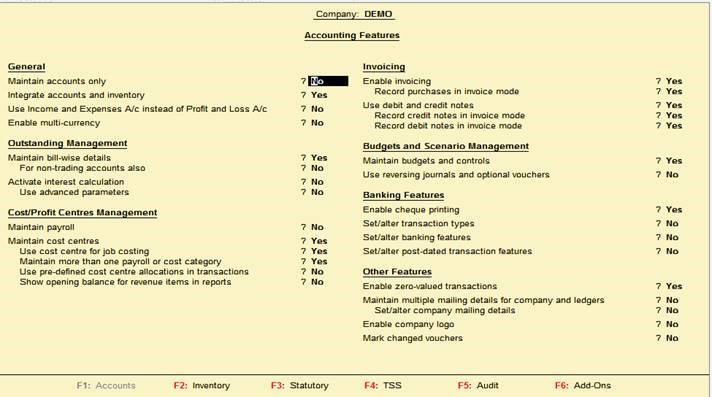
Now, there are 2 scenarios that need to be done based on the options.
Scenario 1: If the option “Integrate accounts with inventory” is set at “Yes” in F11: (A)ccounting Features or Inventory Features, the stock or inventory balance figures will automatically be updated from the inventory records.
Scenario 2: If the option “Integrate accounts with (I)nventory” is set at “No” in F11: the inventory values are ignored, and the (C)losing (S)tock balances have to be maintained manually.
Inventory Accounting & Management
Let’s take for example a company that deals in some kind of a product (goods) and is a user of Tally.ERP9 of all its accounting transactions. This software has (I)nventory capabilities in built and is developed to cater to manufacturers, distributors and wholesalers or traders.
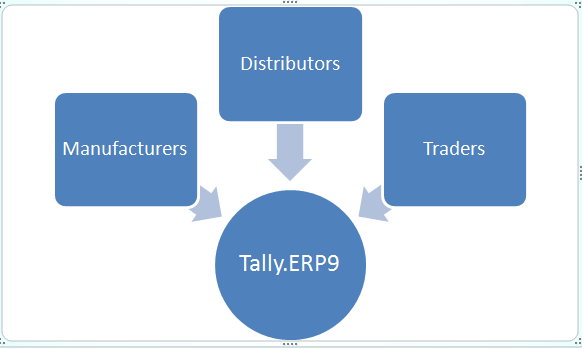
Tally.ERP9 broadly allows the users to record all types of (I)nventory transactions using (G)oods (R)eceipt notes, (D)elivery notes, (S)tock journals, manufacturing journals and physical stock journals.
Below are some of the features briefly with respect to manufacturers, distributors and wholesalers or traders. Following up next, will explain how to access some of the elements of accounting and (R)eports.
Manufacturers:
- Bill of Materials and Manufacturing Journals, to record material conversions
- Compound Bill of Materials support, for units that contain assemblies
- Multiple locations in F11: Features (for instance, godowns)
- Excise for manufacturers, including all documentation and invoice details
- Item cost estimation
Distributors & Wholesalers:
- Multiple price lists, with effective dates of applicability
- Use multiple units of measure (like for exampleKilo-Grams&Grams)
- Dual units of measure (say for exampleKilo-Gramsand bags, to support variations, typically seen in commodities)
Traders:
- High speed billing, with support for Point of Sale (POS) printers
- Barcode support
- Automatic application of taxes
- Service billing &GST
- Integrated sales return in bills
- Print bills (and any other documents) in the customer’s language
Common:
- By entering the figure manually, the user can choose to de-link the computed inventory value to automatically appear in your financial statements.
- Stock ageing reports, to identify slow and non-moving stocks
- Invoice profitability reports to keep a pulse on sales
- Multi-currency transactions –buy and sell across the world with integrated Forex (foreign exchange)including gain or loss calculations
- Physical stock take records to adjust physical vs. actual stocks
- Maintain batch & expiry details.
Now it is time for the explanation of flow chart for the elements of accounting and some important reports as mentioned earlier
Creation of Bill of Material (BOM)
Step 1: Select Inventory information
Step 2: Then, select Stock Item
Step 3: Click on “Create”
Step 4: Then, in items creation screen, click on F12 and activate Bill of Material (BOM) for Item.
Creation of Manufacturing Journal
Step 1: Select Inventory information
Step 2: Then, select Voucher Types
Step 3: Click on “Create”
Step 4: Specify the name of the Journal (specifically the Manufacturing Journal)
Step 5: Select type of voucher “Stock Journal”
Step 6: Then, activate the option “Use as a Manufacturing Journal”
Step 7: Finally, save the screen
Entering a Manufacturing Journal
Step 1: Select Voucher entry
Step 2: Then, select Alt + F7 i.e. Stock Journal
Step 3: Opt for Manufacturing Journal
Step 4: Select the finished product that needs to be manufactured or assembled
Step 5: Specify appropriate Quantity
Stock Ageing Analysis
Tally’s previously stock analysis or Stock Ageing enables the user to calculate the age of stocks in hand in accordance with their date of purchase (default functionality) and value. This feature assists the management in deciding the production schedule and also monitors how fast inventory of various stock items are moving to and from. The user can select the style of ageing by selecting the option “Ageing Style”. Following is the procedure of Stock Ageing Analysis.
Step 1: Select (G)ateway of Tally (GOT)
Step 2: Click on (D)isplay
Step 3: Select (I)nventory Books
Step 4: Click on Ageing Analysis
Step 5: Select F6 option for changing period
Step 6: Select Alt + S for changing ageing style
Step 7: Select Alt + B for Expired Batches only
