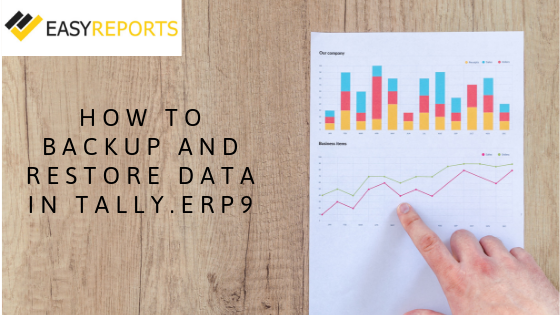July 26, 2019
Tally is an ERP accounting Software used by many professionals for their accounting purpose. In Tally, all the transactional and accounting records are saved in your storage media, be it an external hard drive or Internal hard drive assembled in your laptop or desktop. In this blog, we will discuss how to backup and restore data in Tally.ERP9.
To avoid data loss in Tally one should take the backup of tally data that ensures data protection against data loss. Users can create a backup and restore Tally data with help of given solution.
Backing up data of accounting in Tally
Following is the step by step process to procure the backup of the Tally data.
Step 1: Go to Gateway of Tally (GOT) and Click on the F3: Company Info or Press Alt+F3 > Click on Backup to view the Backup Companies on Disk screen.
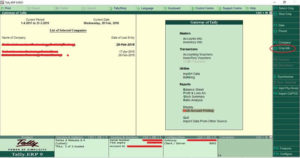
Step 2: Select Backup from the Gateway of Tally (GOT). The “Back-up Companies on Disk” screen, Source field contains the current data path. By default, the folder path of users existing company data gets displayed automatically.
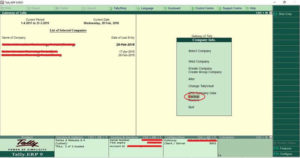
Step 3: In the Destination field, specify the path where you want to take the back-up of Tally data. The destination data path can be on the same device as the source, on another external device or even a storage space on the network.
Step 4: Select the required company from the “List of Companies” for backup. Select “All items” to back up data of all the companies.
Step 5: Press “Ctrl +A” to initiate the backup process.
Restoring back up of accounting Data in Tally
At times, when the data of any concerned company is lost or corrupted, users can restore the last backed up data using the Restore option in Tally.ERP9. By following this, step by step process to restore the Backup of the Tally data.
Step 1: Go to Gateway of Tally (GOT) and Click on the F3: Company Info or Press Alt+F3 > Click on Restore to view the Restore Companies screen.
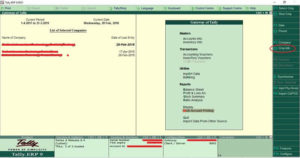
Step 2: Select Restore from the Gateway of Tally (GOT). The “Restore Companies” screen, Source field contains the back-up folder path.
Step 3: In the Destination field, specify the path where you want to restore the backup of Tally data.
Step 4: Select the required companies from the “List of Companies”. Select “All items” to restore data of all companies.
Step 5: Press “Ctrl +A” to restore the data backup.
Backing up of Data Automatically in Tally
There is another possibility of backing up of data automatically. There are 3 aspects for this;
- Enable
- Configure and
- Restore
Enable Auto Backup
Step 1: Gateway of Tally (GOT) > Click on F3: Company Info > Click on Create or Alter
Step 2: Enable Auto Backup to “Yes”
Configure Auto Backup
Step 1: Gateway of Tally (GOT) > Click on F12: Configure > Click on Data Configuration
Step 2: Specify the path to store backup data (Created due to Auto backup)
Restore Auto Backup
First step: Gateway of Tally (GOT) > Press Ctrl + Alt + K
Second step: Change backup path, if required
Third step: Select Company to restore backup
Fourth step: Select backup version to restore
Fifth step: Press “Y” to Overwrite
Restore Auto Backup – 1
First step: Gateway of Tally (GOT) > Click on F3: Company Info > Click on Restore
Second step: Select required Company
Third step: Select Auto backup version
Fourth step: Press “Y” to restore data from backup
These above-mentioned steps are the process of how you can take backup and restore data in Tally.ERP9.