October 29, 2019
Introduction
Sometimes, Tally data gets corrupted or may not work properly and resulting in the display of error messages. Rewriting of data will help in restoring the original information. When your data gets corrupted, you tend to see any of the following messages on your screen. In this blog, we will discover how you can rewrite the data of Tally in case of corruption of data.
Common Error Messages in Tally Data Corruption
- Error Tranmgr.900 or Linkmgr.900 or Manager.900
- Error: File/Size/Position/Chars/Error Code
- Memory Access Violation
- Debug location error
- Data files damaged. Need to rewrite
- File damaged
Users may follow the below steps in case of corruption of data but before that it is always advised to keep a secured Backup either in the same system or any external hard drive.
Steps to Rewrite Tally Data (Standard Method)
First step: Go to the Gateway of Tally or the Company Info. menu.
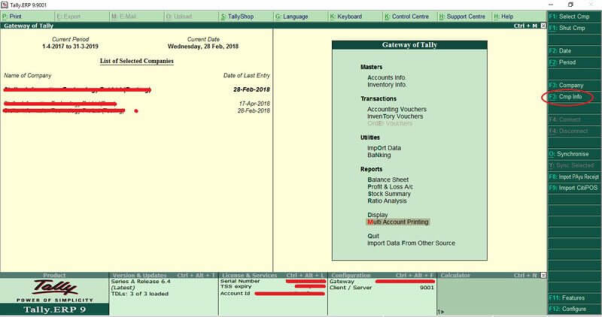
Second step: Press Ctrl+Alt+R. The List of Companies appears in the Rewrite Company screen
Third step: Select the company for which you want to rewrite data
Fourth step: Press Enter to rewrite the data.
Fifth step: After pressing Enter button, you will see a confirmation message “Rewrite?” Now press “Y” for Yes of click on “Yes” by mouse.
Sixth step: Now data rewriting process will start and take little time to complete.
After completion of the process, users will be able to see the “Select Company” option, users will be able to access the restored data.
Zero Command Rewrite for Advanced Data Recovery
If the error still persists, they users can try the zero-command rewrite. In this case, user needs to ensure that they have back up of their existing data before performing this action.
First step: Go to the Start menu in the MS Window computer
Second step: Click Run and enter Tally.exe followed by <file path> <data path> 0. For example, C:\Tally.ERP9\Tally.exe data 0
Third step: Click OK. The Gateway of Tally appears.
Fourth step: Press Ctrl+Alt+R . The List of Companies appears in the Rewrite Company screen
Fifth step: Select the company for which you want to rewrite data.
Sixth step: Press Enter to rewrite the data.
Seventh step: After pressing Enter button, you will see a confirmation message “Rewrite?” Now press “Y” for Yes of click on “Yes” by mouse.
Eighth step: Now data rewriting process will start and take little time to complete.
The above-mentioned steps outline how to rewrite data in Tally in case of data corruption.
