January 9, 2020
What is sales order? An order placed by a customer for the delivery of specified goods at a given price and at a predetermined time is termed as “Sales Order” in accounting terminology. In this blog we will discuss, How to Successfully Manage Sales with Tally.ERP 9.
Tally.ERP 9 is an efficient sales management tool that helps in tracking each and every sales order and invoices that are generated.
Tally solutions is the best accounting software which is used for developing sales report that helps the management to identify the number of sale and the calls that have been taken; allowing them to understand the sales trends and make necessary changes in order to further increase the sales.
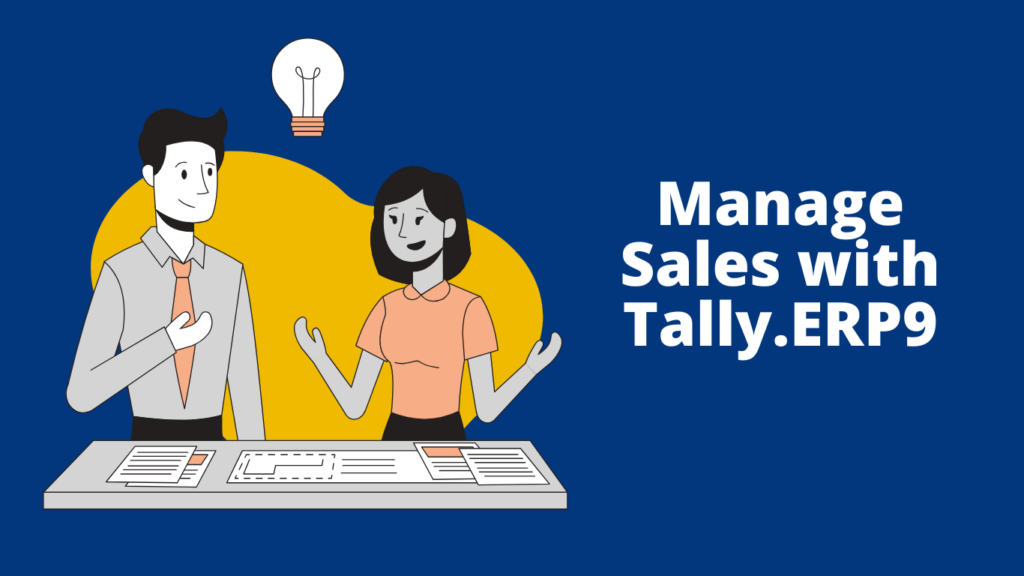
Objectives of Sales Management
Sales Management is a business subject matter that concentrates on the practical implication of sales techniques and helps the organization to consistently hit, and even surpass, its sales targets.
Here are some of the objectives of Sales Objectives:
- Try to achieve sales target set by the company
- Stay updated with the recent trends in your industry
- Make contribution to profits by increasing the sales

Components of Sales Order Report
Following are the components that makes the Sales Order report.
- Stock Group
- Stock item
- Group Summary
- Ledger Summary
- All Orders
Sales Order Processing
How to enable sales order processing in Tally?
In order to enable Sales Order in Tally, please follow the following steps:
Step 1: Click on F11: Features and then select (F2: Inventory Features)
Step 2: Set Allow Sales Order Processing to “YES”, to create Sales Order in the Order Processing Section.
Preparing Sales Order
How to prepare Sales Order in Tally
Process the sales order entry using the following steps:
First Step: Go to Gateway of Tally (GOT)
Second Step: Click on Inventory Vouchers
Third Step: Press Alt+F5 or Click on Sales Order
Fourth Step: Select the party’s ledger from the List of Ledger Accounts.
Fifth Step: The system will display the order number automatically.
Sixth Step: Select the particular item from the drop-down list of stock items to place the order.
Seventh Step: Insert the due date for the delivery of the items. This will help in the monitoring of undelivered items.
Eighth Step: Input all other particulars such as quantity of the item and the rate. The amount will be automatically calculated.
Sales Order Summary
How to View Sales Order Summary
Sales Order Summary statement provides users with detailed information on the sales orders those are outstanding.
In order to access the Sales Order Outstanding report, please follow the following steps religiously.
First Step: Go to Gateway of Tally (GOT)
Second Step: Select Display
Third Step: Click on Statements of Inventory
Fourth Step: Click on Sales Order Outstanding
This is how you can manage sales with Tally.ERP 9, improve order processing, and make data-driven decisions to boost your business’s overall performance.
