February 3, 2025
Tally Prime is a powerful accounting software, but sometimes users face issues like the software hanging or freezing. These interruptions can be frustrating, especially during important tasks. In this blog, we’ll discuss how you can solve Tally Prime hanging issues and the practical solutions to fix them.
1. Check Your System Requirements
Issue: Tally Prime may hang if your system doesn’t meet its minimum requirements.
Solution:
- Ensure your system has at least 4GB of RAM and a dual-core processor. For better performance, use a system with 8GB of RAM.
- Update your operating system to the latest version compatible with Tally Prime.
2. Reduce the Data Load
Issue: Large company data files can slow down Tally Prime.
Solution:
- Split the company data periodically to reduce file size. Tally navigation: Go to Gateway of Tally > Data (Alt+ Y) > Split> Split Data and follow the steps.
- Back up your data before splitting to avoid loss.
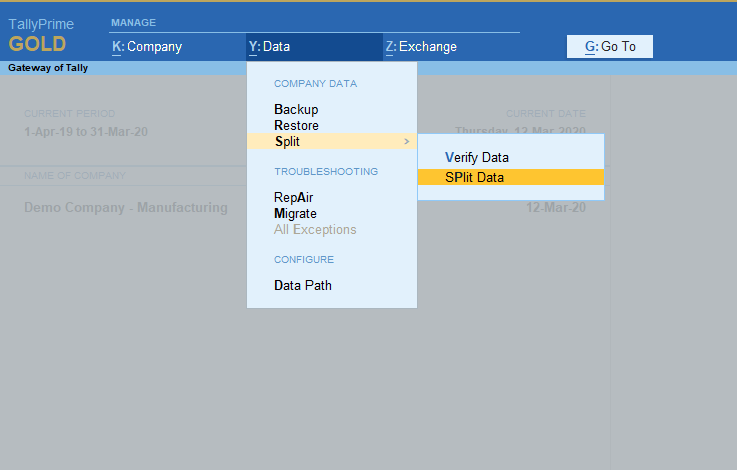
3. Disable Unnecessary Features
Issue: Enabling too many features at once can overload Tally Prime.
Solution:
- Disable features that are not in use, like payroll or advanced inventory.
- Go to F11: Features and turn off unused modules to improve speed.
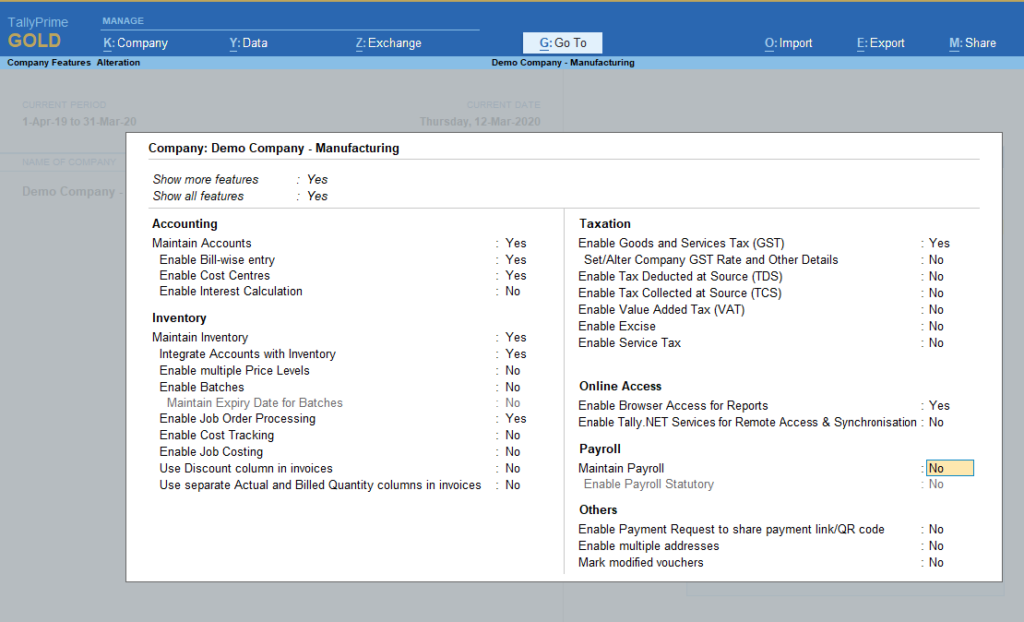
4. Update Tally Prime to the Latest Version
Issue: Older versions of Tally Prime may have bugs or performance issues.
Solution:
- Regularly check for updates. Go to Help(F1) > Upgrade for Tally Update or download the latest version from the official Tally website.
- Updating ensures better performance and resolves known issues.

5. Optimize the Network Connection
Issue: Poor network connectivity can cause Tally Prime to hang during multi-user operations.
Solution:
- Use a high-speed internet connection for remote and multi-user setups.
- Check your LAN cables and router for stability.
- Set static IP addresses for smooth communication between systems.
6. Check for Corrupted Data
Issue: Corrupted company data can lead to frequent hanging issues.
Solution:
- Use the Repair Data option in Tally Prime. Go to Gateway of Tally > Help(F1) > Troubleshooting > Repair and follow the instructions.
- Always maintain a regular data backup to prevent data loss.
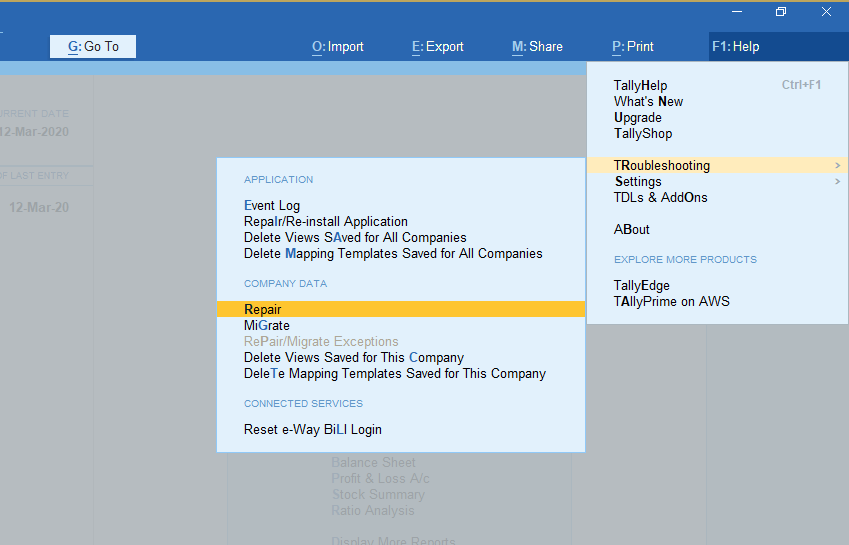
7. Improve Antivirus and Firewall Settings
Issue: Overprotective antivirus or firewall settings may slow down Tally Prime.
Solution:
- Add Tally Prime to your antivirus or firewall exception list.
- Avoid running multiple antivirus programs simultaneously.
8. Clean Temporary Files and Increase Disk Space
Issue: A full hard drive or too many temporary files can affect performance.
Solution:
- Delete temporary files using the Disk Cleanup tool on Windows.
- Ensure at least 20% free space on your drive where Tally is installed.
9. Check the Multi-User Environment
Issue: Conflicts in a multi-user environment can cause Tally Prime to hang.
Solution:
- Ensure the Tally Server is updated to the latest version for multi-user setups.
- Avoid simultaneous access to the same reports or transactions by multiple users.
These are the ways how you can solve Tally Prime Hanging Issues. Regular maintenance of your system & data will ensure a smoother experience. Remember, updating the software and backing up data are critical to preventing issues in the long run.
Further Reading: If you’re facing slow performance issues in Tally, check out our detailed guide on Top 10 Reasons Why Tally is Getting Slow & How to Fix it for more troubleshooting tips.
