January 6, 2025
Cost Centre Profit and Loss (P&L) reporting in Tally helps businesses to understand profitability across different departments, projects, or activities. This blog explains how to prepare Cost Centre P&L reporting in Tally& in BI tools.
Cost Centres in Tally are used for various purposes including tracking projects, departments or for any other MIS and reporting purposes. It is possible in Tally to have multiple cost categories defined which allow to you to tag multiple cost centres against a single line, e.g.
Traveling Expenses 10000
Category – Location
Mumbai Branch 10000
Category – Department
Sales 10000
Category – Project
Highway project no.1 10000
In this was you can track the expense according to different dimensions for reporting purposes. Further, you can also define budgets against the cost centres and ledgers allowing you to track expenses as well as profit and loss at that level.
Benefits of Cost Centre P&L Reporting
- Improved Financial Analysis: Understand the profitability of each department or project.
- Better Decision Making: Identify areas of overspending and optimize resources especially when used with budgets
- Reduced effort in reporting: As compared to tracking transactions manually and using narrations, cost centres help you to prepare reports faster
Steps to Prepare Cost Centre P&L Report in Tally
Step 1: Enable Cost Centre Feature
To start, you need to enable the Cost Centre feature in Tally.
- Go to Gateway of Tally > F11: Features > Accounting Features>“Enable Cost Centres” set Yes to maintain Cost Centres.
Step 2: Create Cost Centres
You need to define Cost Centres before allocating transactions.
- Navigate to Gateway of Tally>Under Masters select create>choose Cost Centre under Accounting Masters>Create.
- Enter the name of the Cost Centre (e.g., Marketing, Sales, Production).
- Select the parent Cost Centre, if any.
- Press Enter to save.
Step 3: Allocate Transactions to Cost Centres
Allocate incomes and expenses to the appropriate Cost Centres.
- During voucher entry (e.g., Payment, Receipt, or Journal), Tally will prompt for Cost Centre allocation if the feature is enabled.
- Select the relevant Cost Centre from the dropdown.
- Complete the voucher entry and save.
Step 4: View Cost Centre P&L Report
Once transactions are allocated, you can view the Cost Centre P&L report.
- Go to Gateway of Tally > Display > Statements of Accounts > Cost Centres >Cost Centre Break-up.
- Select the desired Cost Centre from the list.
- Tally will display the P&L report specific to that Cost Centre.
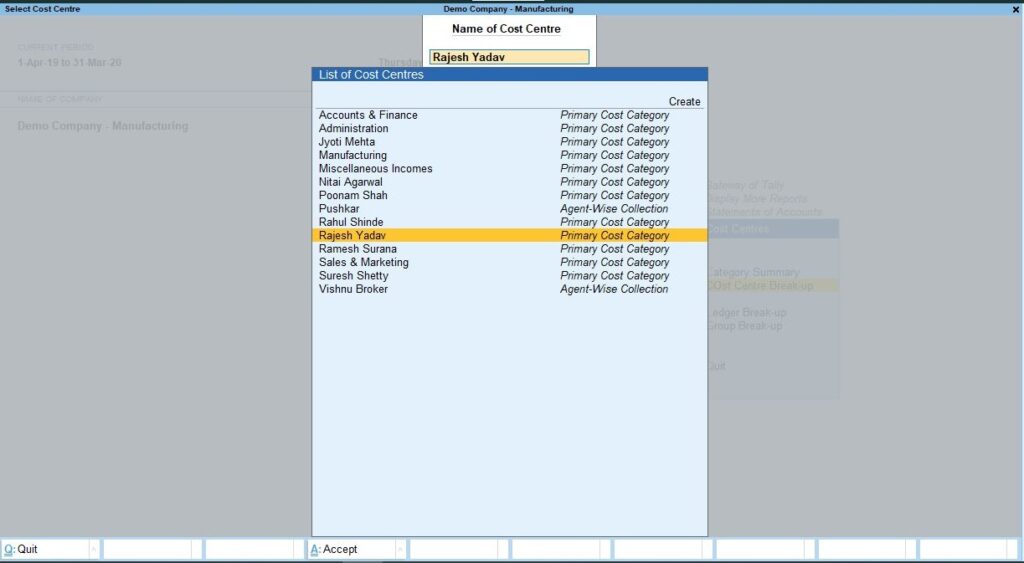

Why Use BI Tools Like EasyReports?
What is EasyReports? EasyReports is a reporting and MIS automation tool for Tally, SAP B1, NAV, BC and other ERPs. It enhances your reporting capabilities & offers various standard and customizable reports around different areas of your business.
Benefits you will get in EasyReportsfor Profit& loss Cost Centre Report:
- Reporting with multiple dimension: EasyReports can provide you multi dimensional reports, e.g. for the above example you can se traveling expense break up by department and project instead of single dimensional reporting which is provided by Tally
- Budget vs Actual: While Tally has budget vs actual reporting, EasyReports can provide you with drag and drop custom formats for these reports as per your specific needs with the option of cost allocations as well
- Exception Reporting: Sometimes you may forget to tag cost centres in transactions. EasyReports has an exception report to identify such transactions.
- Monthly Variance Analysis: Shows month-wise data for amounts and percentage variations to track trends. EasyReports will also allow you to track this on different time periods such as weekly, monthly, etc.
- Comparative Analysis: Displays side-by-side comparisons of amounts and percentage changes.
- Cost Centre Insights: Delivers detailed reports for specific cost centres or departments.
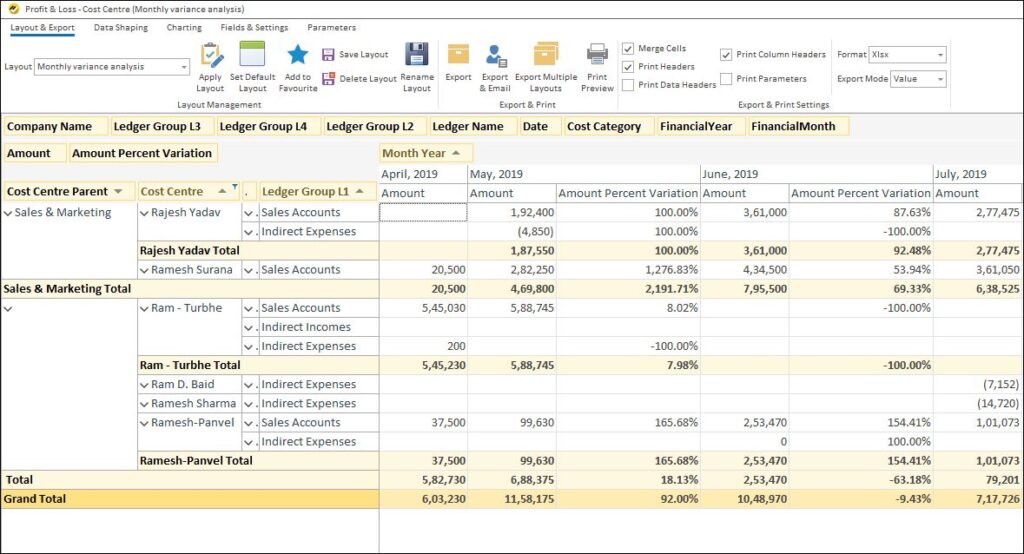
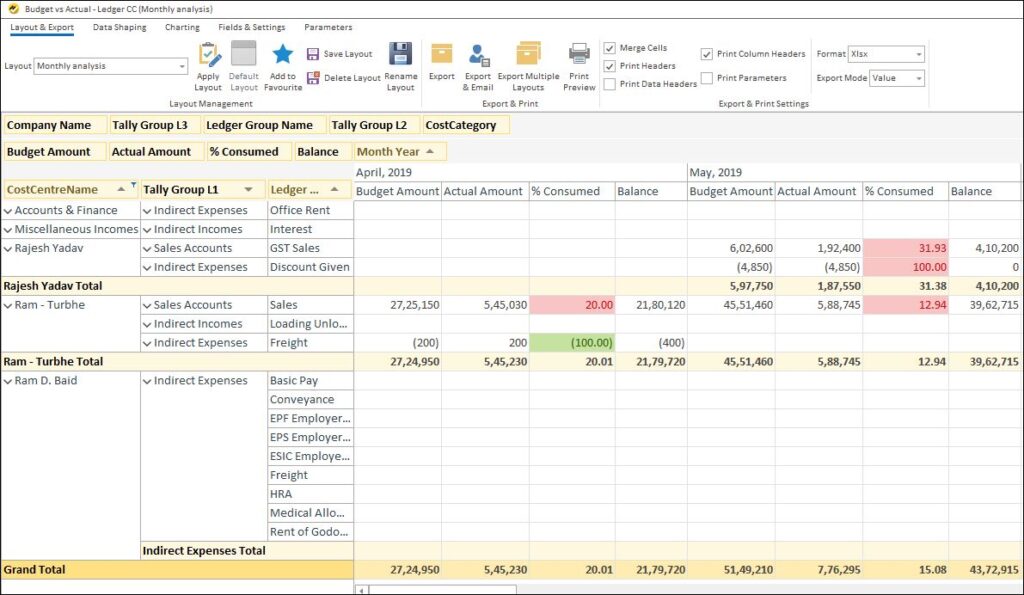
This is how you can how to Prepare Cost Centre P&L Reporting in Tally & in Bi tools. To learn more, feel free to connect with the author at info@orchidtec.in
