October 3, 2019
Reactivation of Tally software could be done for subsequent activation on the same computer or another computer. Users need to reactivate their Tally.ERP 9 license if they have surrendered it.
In order to reactivate your Tally.ERP9 license, please follow the following steps;
Step 1: Start Tally.ERP9
Step 2: Click V: Reactivate Your License in the Startup screen, as shown below;
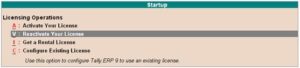
Or, alternatively, users can click on F12: Configure à Select Licensing à Click on Reactivate License
Step 3: If the user is a Standard Microsoft Windows user and do not have the required rights, a message like this appears on the screen;
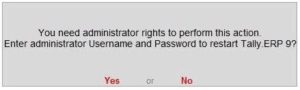
Step 4: Click on Yes, and enter your computer administrator’s username and password to restart Tally.ERP9 with administrator rights.
Step 5: If the user has Microsoft Windows administrator rights, a message appears as shown below;
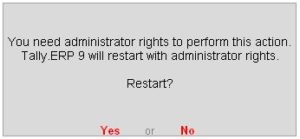
Step 6: Click on Yes, for Tally.ERP9 to restart with administrator rights.
Step 7: Enter the Administrator email ID and Tally.NET password in the License Reactivation screen, as shown below;
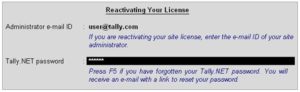
Step 8: If the user is the administrator is the admin of more than one site, the License Reactivation screen displays a list of Sites that can be reactivated, as shown below;

Step 9: Select the license that you want to reactivate
Step 10: Press Enter to reactivate. A confirmation message appears on the reactivation of the license.
