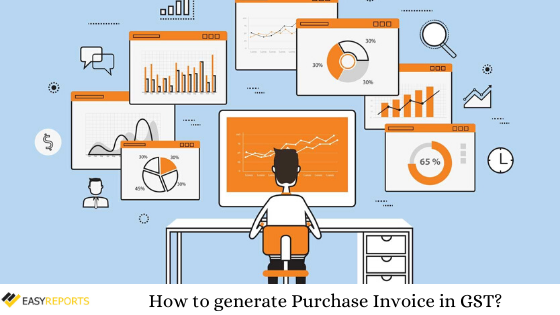November 18, 2019
Whenever a user purchase something or is doing accounting in Tally for purchase entries, there is one voucher that the user can use and it is the purchase voucher in Tally.
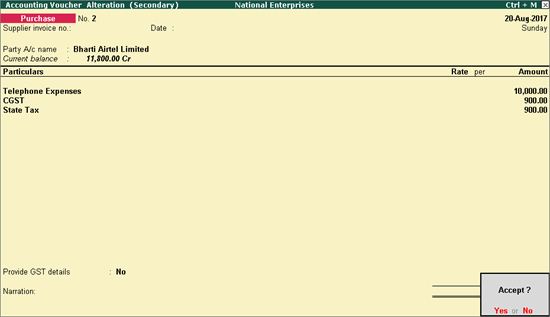
Here we have the steps to create Purchase Invoice in Tally.ERP 9 for GST;
Step 1: Go to Gateway of Tally
Step 2: Click on Accounting Vouchers
Step 3: Select F9: Purchase
Step 4: Under supplier invoice column, enter the sales invoice no of the supplying party and under date column, enter the date on which the sales invoice was passed by the supplier.
Step 5: In Party A/c name column, select the supplier’s ledger or the cash ledger.
Step 6: Select the relevant purchase ledger ( If it is local purchase ,then select purchase ledger for local taxable purchases and if it is interstate purchase,then select the purchase ledger for interstate purchases)
Step 7: Select the required items, and specify the quantities and rates.
Step 8: Select the central and state tax ledger, in case of local purchase.
Step 9: Select the integrated tax ledger, if it is interstate purchase.
Step 10: You can view the tax details by clicking A: Tax Analysis.
Step 11: Click F1: To view the detailed tax break-up.